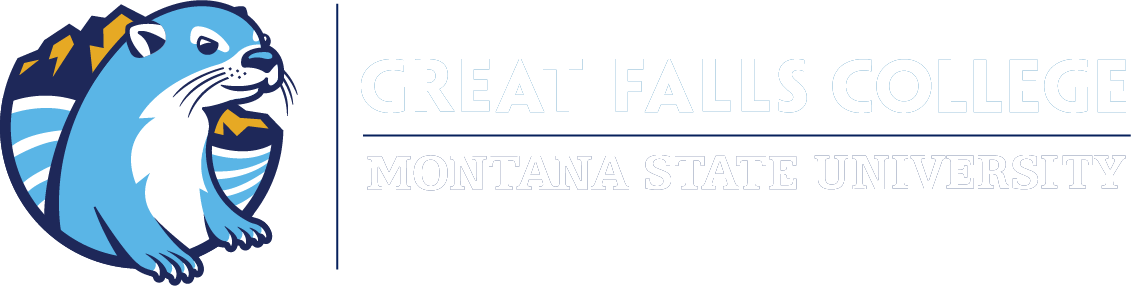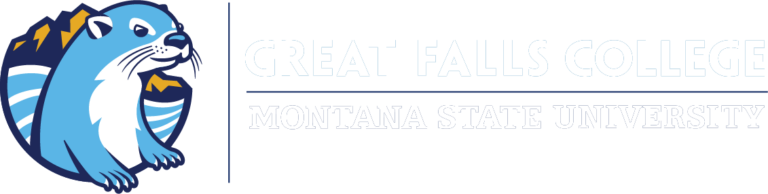Online Learning
Student resources for online learning
This is your one-stop destination for everything you need as a Great Falls College student. Access course materials, important resources, and the tools to help you stay connected, succeed in your studies, and make the most of your college experience.
Getting Started
New students, this info is for you!
Please follow the steps below to begin your Tech Essentials training session (new students only) or for a refresher on resetting your passwords, logging in to D2L, and D2L Video Tutorials (continuing students).
Login to D2L with your NetID and the password you set in step 2.
Once logged in click on “Select a course” near the top of the screen and click on “Tech Essentials”.
Follow the instructions on the page to begin your Tech Essentials training session!
What is Brightspace?
Brightspace, sometimes referred to as D2L, is the learning management system used by the four Montana State University campuses.
A learning management system (LMS) is a software application for the administration, documentation, tracking, reporting and delivery of educational courses or training programs.
At Great Falls College, Brightspace is used to deliver course content for our fully online courses, much of the content for mixed-mode or hybrid courses, and the majority of our face to face classes utilize Brightspace for a variety of reasons as well.
The learning management system, allows students to access course content for their courses, submit assignments, participate in discussions, communicate with the instructor and classmates, take quizzes and exams, and more.
The Technology Assistance Center is responsible for the maintenance, support, and training for Brightspace. So, if you ever have a question about how something works in Brightspace, or you run into any problems, please do not hesitate to contact us right away so that we can help!
Below is an example image of what you’ll see when you log into Brightspace.
Technology Essentials
Technology Essentials is a training session that teaches students how to use the learning management system (Brightspace), student email, and more.
Why is Technology Essentials Important?
Research shows that students who attend and complete an orientation session are better prepared and more likely to succeed in reaching their educational goals. Many schools utilize a learning management system, but every school designs their LMS’s interface and provides different tools to their students and faculty. So, even if you have used a learning management system before it is important to become familiar with the way Great Falls College uses Brightspace and the tools typically used within our courses.
In addition, Technology Essentials provides information on the different resources available both online and on campus for students, helpful information from our I.T. Department, and more.
Register for a Session
Face-to-Face
Students wishing to take the full Technology Essentials course in a classroom session will need to register for the course in Banner Web/MyInfo.
- Log into Banner Web/MyInfo by going to https://www.gfcmsu.edu, clicking on Banner Web/MyInfo, and logging in with your MSU ID (-01082022) and your Banner PIN (password)
- Click on the “Student Services” tab.
- Click on the “Registration” link.
- Click on “Add/Drop Classes”.
- Select the correct term from the drop-down menu.
- Enter the CRN for the on campus Technology Essentials session you would like to attend. (shown below)
- Click the “Submit Changes” button.
| Course Section | CRN | Date | Time | Room |
|---|---|---|---|---|
| ACT 094-100 | 43308 | 01/02/2024 | 2:00 pm – 4:00 pm | B127 |
| ACT 094-101 | 43309 | 01/03/2024 | 11:00 am – 1:00 pm | B127 |
| ACT 094-102 | 43311 | 01/05/2024 | 1:00 pm – 3:00 pm | B127 |
| ACT 094-190 | 43310 | 01/04/2024 | 5:00 pm – 7:00 pm | B127 |
| ACT 094-191 | 43312 | 01/06/2024 | 12:00 pm – 2:00 pm | B127 |
Online
Students wishing to take the full Technology Essentials course online will need to register for the course in Banner Web/MyInfo.
- Log into Banner Web/MyInfo by going to https://www.gfcmsu.edu, clicking on Banner Web/MyInfo, and logging in with your MSU ID (-01082022) and your Banner PIN (password)
- Click on the “Student Services” tab.
- Click on the “Registration” link.
- Click on “Add/Drop Classes”.
- Select the correct term from the drop-down menu.
- Enter the CRN for the online Technology Essentials session you would like to attend. (shown below)
- Click the “Submit Changes” button.
| Course Section | CRN | Date | Time |
|---|---|---|---|
| ACT 094-104 | 43314 | 01/08/2024 – 01/14/2024 | Internet/Online |
| ACT 094-190 | 43310 | 01/04/2024 | HyFlex (can be taken online or face-to-face) |
| ACT 094-191 | 43312 | 01/06/2024 | HyFlex (can be taken online or face-to-face) |
One-on-One
The eLearning Department holds some smaller face to face sessions for students who feel they need a face to face session but were unable to attend one of the larger face to face sessions. Please feel free to drop into the Technology Assistance Center anytime if you need one-on-one help with Brightspace.