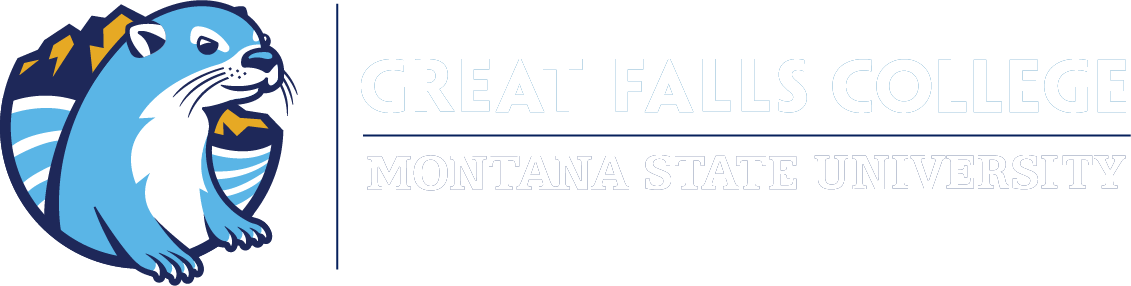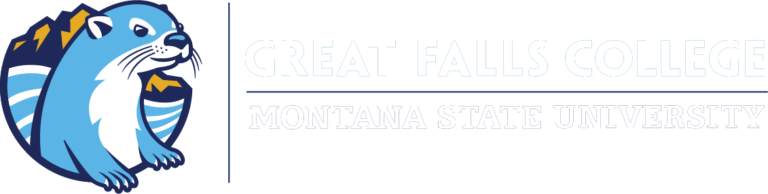Weaver Library
Library Hours
Monday: 8AM – 6PM*
Tuesday: 8AM – 6PM*
Wednesday: 8AM – 7PM*
Thursday: 8AM – 7PM*
Friday: 8AM – 5PM
Saturday: Closed
Sunday: 12PM – 4PM**
*Only students allowed after 5PM
**Only students allowed
Printing Accounts
All students enrolled at Great Falls College automatically have a library printing account set up for them. Library printing accounts allow students to print from the desktop computers in the library. Print jobs are charged per page and will automatically deduct from your account balance each time you print.
The library gifts students a $30 printing credit each semester (16-week term). Printing credits cap at $100. This credit is not available to redeem for cash value.
Printing Costs
Black & White single-sided: $0.10/page
Black & White double-sided: $0.05/page
Color single-sided: $0.25/page
Color double-sided: $0.15/page
Adding money to your printing account
If you run out of your printing credit before the semester is over, you will need to add your own funds in order to print. In order to add funds you will need to visit the library circulation desk and ask the front desk worker to add money to your account. The library can accept cash payment at the front desk.
The library doesn’t have a card reader, but you can make a card payment across the hall with the student accounts office (in the student central office area). Inform the student accounts representative that you would like to pay for library printing. They will provide you with a reciept for your transaction. Please bring the reciept back to the worker at the library circulation desk, and we will add the indicated amount to your printing account balance. Only a library staff member can add funds to a printing account, so it is very important to remember to bring that reciept back to the library circulation desk.
Any funds that you add are available to refund if not used by the end of a semester or when you graduate. A refund request can be made at the front desk and will need to be approved by a full-time staff member. The library printing credit is not available for refund, only funds that you personally deposit into your printing account.
Printing from a laptop
In order to print from a laptop, you will need to log into your online Papercut printing account. It is not possible to directly connect to the printers wirelessly – you will need to use the printing software. Please see the attached document for printing instructions.
Accepted document types: PDF.
If you need to print a Word document or PowerPoint, you will need to save it as a PDF first, or use one of the library desktop computers to print.