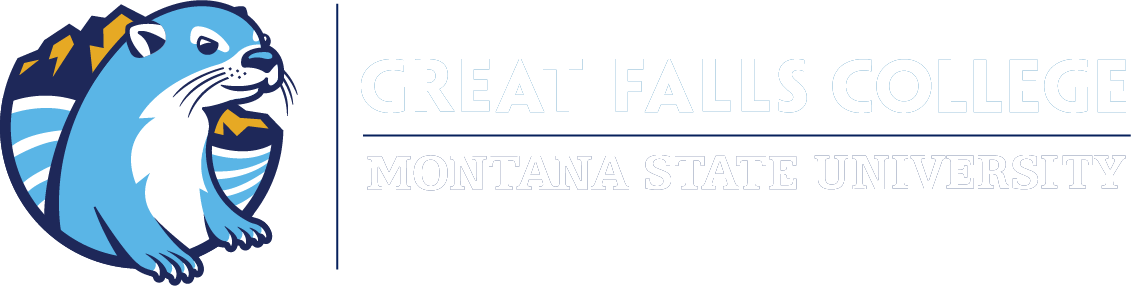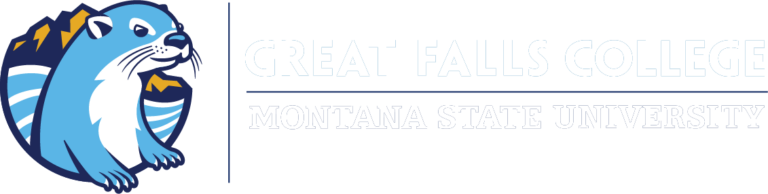Connecting D2L Brightspace to Microsoft OneDrive
- Login to Brightspace by going to D2L/Brightspace and logging in with your NetID and password.
- Once logged in, scroll down to the widget titled “Office 365” and click on the grey button that says “Sign in to your Office365 account…”.
- A new window will open asking you to type your email address. Do not type your email address in this box. Instead, you will enter your[email protected], as shown in the image, and click Next.
- Enter your password, this should be the same password you use to login to Brightspace and Banner Web/MyInfo.
- When you asked if you want to stay signed in, click Yes.
- You should be taken back to the Brightspace home page and your Office 365 widget should now look similar to the example shown here.
- Clicking on the Outlook icon on it will open a new tab or window and go straight to your student email account. Clicking on the Calendar icon, will take you to your Office 365 calendar in a new tab or window. Clicking on the OneDrive icon (cloud) will take you to your files stored in MS OneDrive in a new tab or window. Clicking on the small arrow that is below the three icons will show a preview of the most recent items in each of those areas.